
niihost香港BGP服务器高性能、稳定性与低延迟
NiiHost香港BGP服务器是一种面向全球用户,尤其是希望实现中国大陆访问优化的优质云主机解决方案。它将香港作为节点,与多个国际运营商和网络交换中心建立连接,通过BGP多线路技术实现网络高可用性与多样化路径选择,从而在满足高稳定性、高带宽...

TW-HINET三网回程优化
TW-HINET是NiiHost 推出的一系列针对台湾 HiNet(中华电信骨干网络)进行三网回程优化的 VPS 服务。它结合了 NAT 与 VDS(虚拟专用服务器)两类方案,为用户提供高性能、低延迟、灵活计费且成本优越的主机选择。无论你是...

专线IEPL高速网络
专线IEPL高速网络一直被视为跨境业务中最核心的基础设施,它不仅决定着企业通信的质量,也直接影响跨境业务的效率、访问体验、数据同步速度、远程协作质量以及平台运营稳定性。随着跨境行业不断增长,越来越多用户发现传统公网线路无法提供足够稳定的连接...
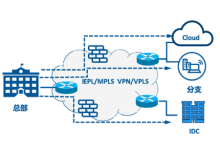
IEPL专线广港加强高速网络
IEPL专线作为跨境网络和全球互联场景中最具代表性的高质量专线产品,一直被视为中小企业、跨境电商、内容团队、直播业务、远程办公团队,以及需要稳定回国链路与国际出口链路的用户不可或缺的基础设施。它的核心价值,不只是解决“能不能连”的问题,而是...

4家香港服务器推荐看这篇就够了
在选择香港服务器服务时,用户往往会考虑网络延迟、带宽质量、稳定性、计费方式等多个因素。下面介绍四家值得关注的主机商:Back Waves (GlobalShare)、BageVM(香港 Lite)、NiiHost(香港 Dedicated)...

SSH远程连接超时断开常见解决方法
SSH(Secure Shell)几乎是每位系统管理员和开发者每天都会使用的工具。它为Linux、Unix以及各种网络设备提供了安全、可靠的远程管理方式。然而,在使用过程中,许多人会遇到 SSH远程连接超时断开 的问题,这不仅影响工作效率,...

Windows防火墙开启与禁用Ping的详细讲解
Ping(ICMP回显请求)是判断网络连通性和排查故障的重要工具。然而,出于安全性考虑,许多企业和个人用户可能希望禁用Ping,以防止外部网络扫描和潜在攻击。本文将详细介绍如何在Windows系统中配置防火墙以开启或禁用Ping功能,帮助美...
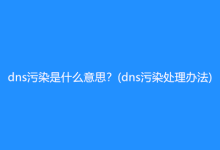
DNS污染还是DNS劫持?教你几招辨别
明明输入了正确的网址,却无法访问网页,或者被意外跳转到陌生页面,甚至出现各种广告或安全提示。出现这种情况时,通常与DNS相关的异常有很大关系,而其中最常见的两类问题就是DNS污染和DNS劫持。虽然这两种现象都可能导致访问异常,但它们的本质、...

5家香港云服务器配置、线路、价格对比,了解这篇就够了
在选择香港 VPS 服务器时,用户往往最关注的是速度、稳定性、跨境访问质量以及售后体验。面对市场上不断增加的服务商,每一家在网络线路、硬件配置、流量方案、虚拟化技术以及系统兼容性方面都呈现出明显差异。为了帮助用户节省选择成本,本篇文章以海外...

香港大带宽服务器网络延迟高怎么办?全面排查与解决策略
用户在使用香港大带宽服务器时,遇到的网络延迟问题往往与多个因素有关,既有硬件层面的原因,也可能与网络配置、运营商的网络质量、甚至是服务器本身的设置相关。了解这些因素并逐一排查,才能有效找到问题的根源并采取相应的解决措施。 尽管服务器的带宽较...
- 1
- 2
- 共 2 页

 全球服务器测评
全球服务器测评